Probe Basic APT Stable Install
Probe Basic APT Installation Guide for use with Debian 12 Bookworm and LinuxCNC version 2.9 or Later
Important Requirements
Probe Basic is currently designed for 1920x1080 screen sizes only!
Probe Basic requires graphics hardware that supports OpenGL 3.2 and OpenGL Shading Language (GLSL) 1.50 or later
Probe Basic is tested on xfce4, during install of Debian 12 ISO:
DO NOT enter a Root password during installation, leave blank and skip this page.
During installation, this screen below will appear, be sure to uncheck gnome and check xfce as pictured below. No other changes on this page are needed.
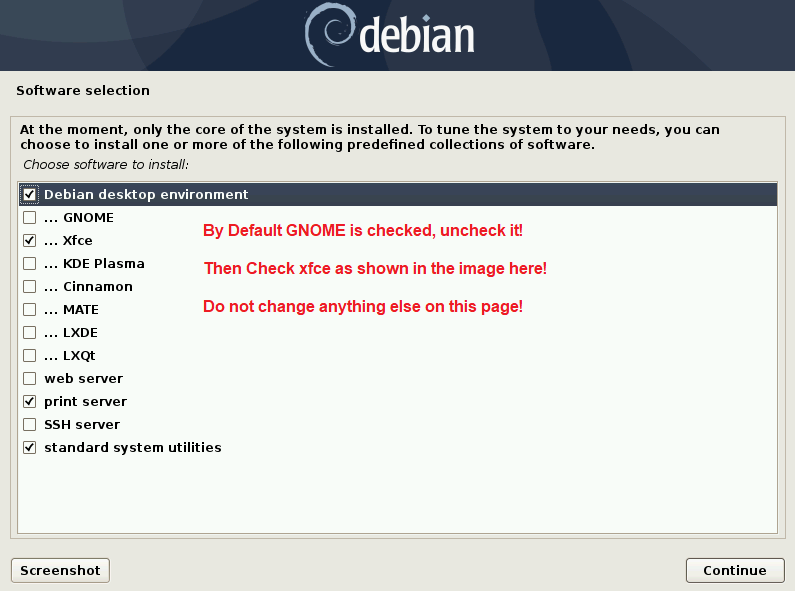
Installation Steps
1. Download the Linux Debian 12 Bookworm ISO Image File
Download from: https://www.debian.org/download
Select the Linux Debian 12 Bookworm Netinst CD ISO from the above link. You will need to make a bootable DVD or USB thumb drive depending on how you plan to install. The below software is extremely easy and works flawlessly with Linux Debian OS images:
https://www.balena.io/etcher/?ref=etcher_update
Once you have created your flash stick for LinuxCNC, proceed to install and boot the system. (Note: It is advised to have an ethernet cable internet connection during install). Select the graphical installation option. Follow the steps on screen to complete installation. When you are greeted by the Linux Desktop Selection Page, uncheck the GNOME option and check the XFCE4 option.
2. Update the System
After installation, run the following commands in the main terminal:
sudo apt update sudo apt upgrade
3. Install LinuxCNC (if not already installed)
Amd64 Deb (for PC’s):
Arm64 Deb (for Pi 4/5)
In a terminal, enter the following lines one at a time and press enter after each:
cd ~ cd Downloads sudo dpkg -i linuxcnc-uspace_2.9.3_amd64.debOnce you have installed LinuxCNC, open it and start the axis sim briefly and then shut it down to ensure the installation was successful.
4. Add the APT Repository for the Installation type
AMD64 for PC Installation Repository:
Run the following commands in the main terminal one at a time:
sudo apt install curl echo 'deb [arch=amd64] https://repository.qtpyvcp.com/apt stable main' | sudo tee /etc/apt/sources.list.d/kcjengr.list curl -sS https://repository.qtpyvcp.com/repo/kcjengr.key | gpg --dearmor | sudo tee /etc/apt/trusted.gpg.d/kcjengr.gpg gpg --keyserver keys.openpgp.org --recv-key 2DEC041F290DF85AARM64 Raspberry Pi 4 and 5 Installation Repository:
Run the following commands in the main terminal one at a time:
sudo apt install curl echo 'deb [arch=arm64] https://repository.qtpyvcp.com/apt stable main' | sudo tee /etc/apt/sources.list.d/kcjengr.list curl -sS https://repository.qtpyvcp.com/repo/kcjengr.key | gpg --dearmor | sudo tee /etc/apt/trusted.gpg.d/kcjengr.gpg gpg --keyserver keys.openpgp.org --recv-key 2DEC041F290DF85A
5. Update the Repositories
sudo apt update
6. Install QtPyVCP and Probe Basic
sudo apt install python3-qtpyvcp sudo apt install python3-probe-basicCongratulations! You have now installed Probe Basic. You should be able to launch the Probe Basic sim from within the LinuxCNC applications dropdown menu.
Updating and Configuration
Updating of Probe Basic and QtPyVCP will occur when you run the normal “sudo apt update” and “sudo apt upgrade” commands. During updating, the Probe Basic sim configuration files will be overwritten. It is strongly recommended to create your machine configuration files with unique names to avoid having them overwritten during updates.